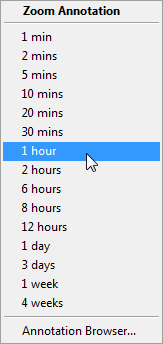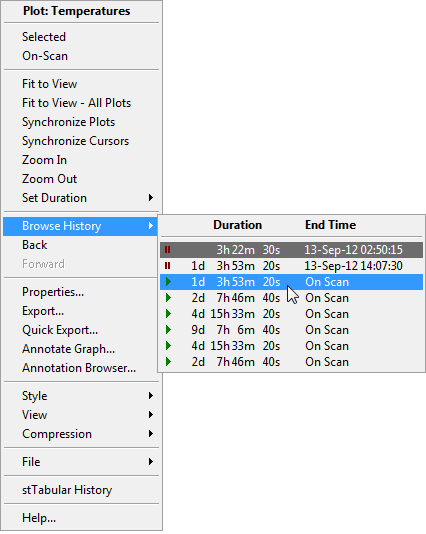
Right-click menus provide support for doing the most common tasks with plot windows and for common pen operations.
Click inside the plot window that you want to work with, and then right-click to bring up the menu (press the right mouse button).
Place the mouse cursor on the item that you want to work with and press the left-mouse button to select the option from the menu.
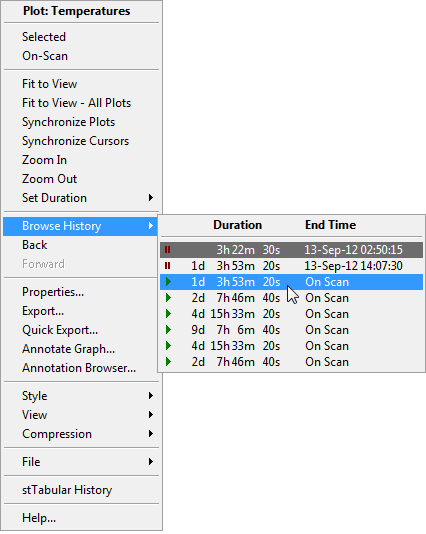
Note: Anything you can do from a right-click menu you can also do from a toolbar or the menu bar. It is left to the user to decide which method is most convenient.
The Pens right-click menu provides a quick method of interacting with specific pens attributes without needing to launch the Plot Properties Pens Tab. It also provides certain operations not accessible via ny other mechanism such as the Pen highlight options and the Group Scale usability aids.
Operation
Right-click over the pen that you want to manipulate in the Item Details Area under the plot.
Left click to select the required operation.
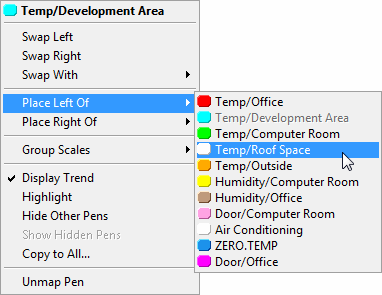
The Y-axes right-click menu provides a quick way to change which pen is assigned to either the left or tigh hand Y-axis.
Operation
Right-click over the axis that you wish to change the pen assignment for.
Left click on the pen that you wish to assign to the axis.
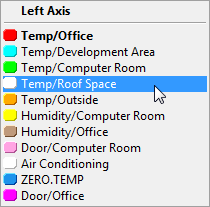
The Zoom Annotation right-click menu provides a way to center the time period for the plot around the time when a specific annotation was logged.
Operation
Right-click over the annotation that you wish to center the plot around.
Left-click on the required time duration for the plot.