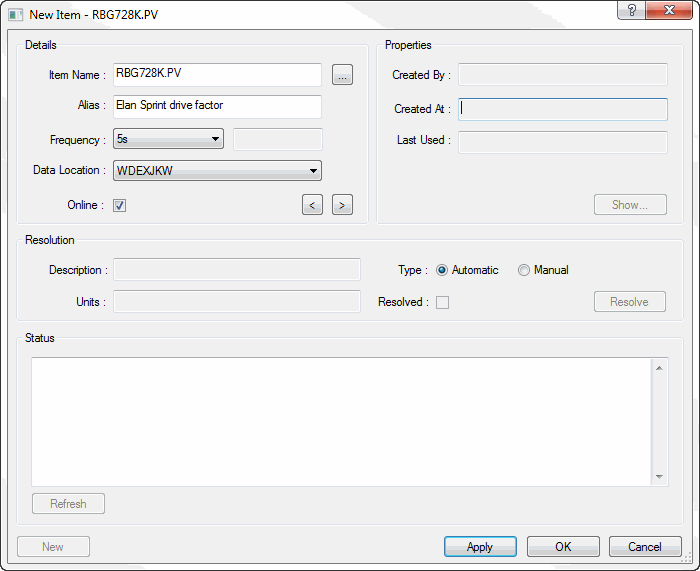
A new item can be manually added to an SDR by clicking the 'Add Item' button on the Item List dialog. This will launch the item properties dialog such that the user can fill in the required details (see the table below for a description of the required information).
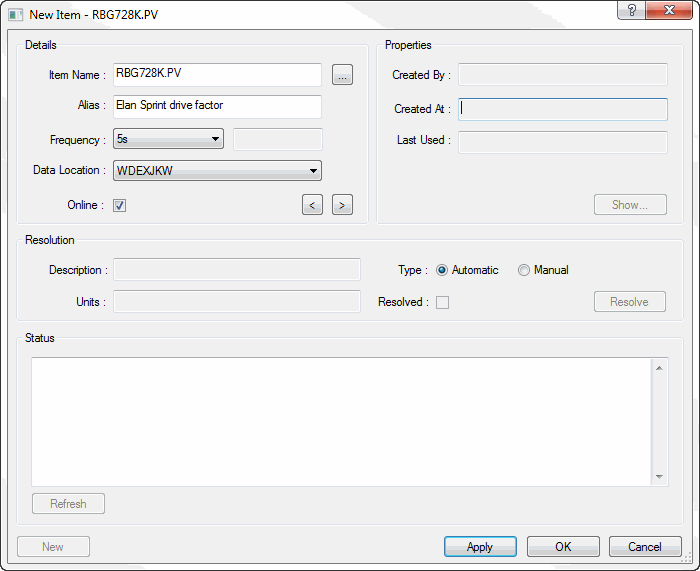
Note: Where the chosen data location is an OPCServer which support item browsing, the Item Name can be manually typed or can be selected via the browse button (located to the right of the Item Name data entry field).
|
Data Entry field: |
Description: |
|
Item Name |
The fully qualified item name of the item that is to be trended. |
|
Alias |
A user supplied 'handle' or 'short-code' that can be used to identify the full item name.
Tip: This filed is particularly useful when dealing with control systems with very long item name spaces. Note: If this field is not specified then the Alias is defaulted to the same value as the Item Name. |
|
Frequency |
The frequency at which the item is to be collected. |
|
Data Location |
The data source from which the item should be read. The field will default to last viewed data location. |
|
Resolution Mode |
Either Manual or Automatic. |
|
Description |
A text string that describes the item that is being trended.
Note: This field is read only if Automatic Resolution Mode is selected. |
|
Units |
A text string that defines the Engineering Units of the item that is being trended.
Note: This field is read only if Automatic Resolution Mode is selected. |