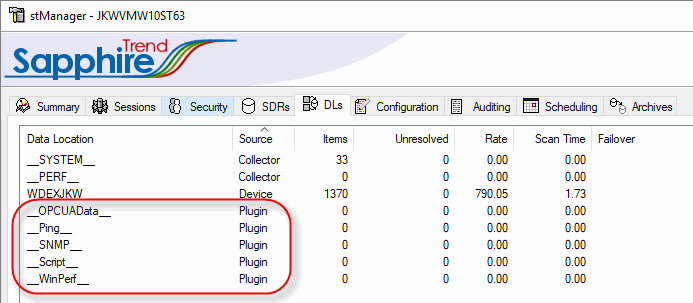
Plug-in Data Locations were added as a feature to the Sapphire Collector in V5-0. A Plug-in data source consists of a Dll that is capable of reading data from the required data source, a configuration file defining operational parameters for the Dll and a CSV file that defines the associated name space for the Dll.
The Dlls are developed by Jemmac Software, but are optional components within the Collector.
Available Plugin Dlls for the Sapphire Collector include:
SNMP data - reading values from devices such as network switches, servers, environmental monitoring devices etc.
Windows Performance counters - allowing operating system and process data to be historized.
Ping - allowing network ping times to be historized.
Script - allowing the periodic scheduling of a script whose output should be of the form "MyItem.param", "value". The script can be anything - Python, VBScript or even an MS-DOS bat file running a third part application just so long as the output is written to stdout in the required format.
OPC-UA - allowing the collection of data from OPC UA Servers.
Note: To record Windows Performance Counters on a machine other than the one the Sapphire Collector resides upon, the account used to run the Sapphire Collector Service (SapphireAdmin by default) must either be explicitly granted the local user rights for "Profile single process" and "Profile system performance", or be a member of a Windows Group that has been granted those local machine rights on the remote machine.
The user can decide whether to enable these Plugins at Installation via the products Installshield. Post installation, the Dlls can be enabled or disabled via the Configuration tab of the stManager.
Once enabled, the user should click the Discover button on the stManager DLs tab to tell the Collector to look for the existence of Plugin Dlls in the 'Plugins' folder under the product bin folder.
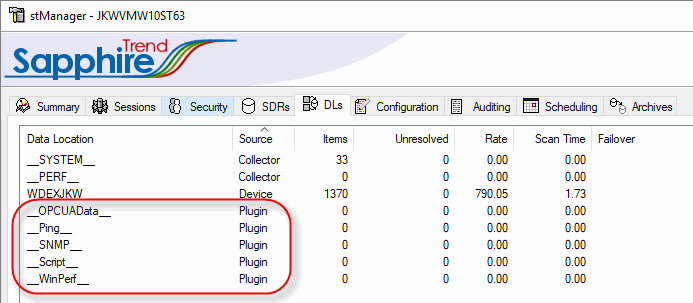
If any Dll's are found, they will show up in the list of available DL's.
Note: By convention Plugin Dlls are named '__PLUGIN-NAME__' to help differentiate them from existing OPC Data Locations.
Tip: If the default install paths have been chosen, the Plugins folder will be located at "C:\Program Files\Jemmac Software Ltd\Sapphire\config\plugins".
The items associated with a Plugin Dll are managed in the same way as any other DL. In order to have the Sapphire Collector read and historize an item, it must first be added into an SDR at the required scan frequency.
To add a Plugin Dll item to an SDR pick the Plugin Dll in the Data Location drop down on the New Item dialog and either browse for the required item or manually enter it's name in the Item Name field.
Tip: The item namespace for Plugin DLL can be browsed using the Item Property control in SapphireTrend.
Note: Plugin items report the status of each read scan in the Status section of the Item Property dialog in the same way as OPC items.